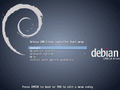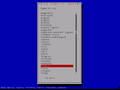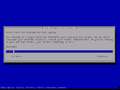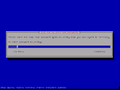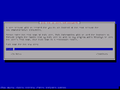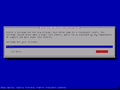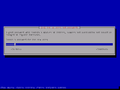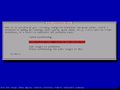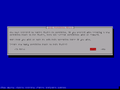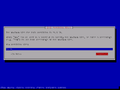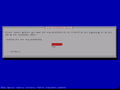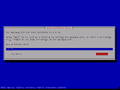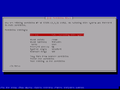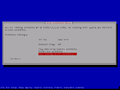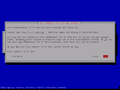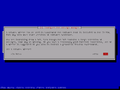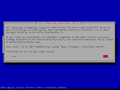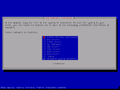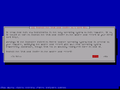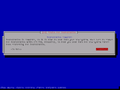Mainos / Advertisement:
Ero sivun ”Debian/en” versioiden välillä
Siirry navigaatioon
Siirry hakuun
(Ak: Uusi sivu: Debian) |
(Ak: Uusi sivu: * Dynamic DNS update for dy.fi * Clearing cache * /etc/network/interfaces) |
||
| (19 välissä olevaa versiota samalta käyttäjältä ei näytetä) | |||
| Rivi 1: | Rivi 1: | ||
<languages/> | <languages/> | ||
| − | + | You can find a tonne of information on Debian from their own wiki https://wiki.debian.org/ | |
| − | == | + | == Installation == |
| − | + | Boot Debian from bootable storage media. You can download Debian images for free online at http://www.debian.org/ . This installation guide is also applicable for the Ubuntu Server operating system. | |
<gallery> | <gallery> | ||
| − | File:debian_installer1.png | 1. | + | File:debian_installer1.png | 1. Select '''Install'''. |
| − | File:debian_installer2.png | 2. | + | File:debian_installer2.png | 2. Select installation language. |
| − | File:debian_installer3.png | 3. | + | File:debian_installer3.png | 3. Select your location. |
| − | File:debian_installer4.png | 4. | + | File:debian_installer4.png | 4. Select locale. |
| − | File:debian_installer5.png | 5. | + | File:debian_installer5.png | 5. Choose your keyboard layout. |
| − | File:debian_installer6.png | 6. | + | File:debian_installer6.png | 6. Define host name for Debian. |
| − | File:debian_installer7.png | 7. | + | File:debian_installer7.png | 7. Give the domain name, if one exists. You can leave this blank if you don't have a domain set up. |
| − | File:debian_installer8.png | 8. | + | File:debian_installer8.png | 8. Give password for ROOT user. Do NOT lose this. |
| − | File:debian_installer9.png | 9. | + | File:debian_installer9.png | 9. Repeat the password you just set. |
| − | File:debian_installer10.png | 10. | + | File:debian_installer10.png | 10. Give the full name of the user account. |
| − | File:debian_installer11.png | 11. | + | File:debian_installer11.png | 11. Give a username. |
| − | File:debian_installer12.png | 12. | + | File:debian_installer12.png | 12. Type a password for the user and repeat it. |
| − | File:debian_installer13.png | 13. | + | File:debian_installer13.png | 13. We decide to manually partition the storage device. |
| − | File:debian_installer14.png | 14. | + | File:debian_installer14.png | 14. We select the storage device. |
| − | File:debian_installer15.png | 15. | + | File:debian_installer15.png | 15. We create a new partition scheme. |
| − | File:debian_installer16.png | 16. | + | File:debian_installer16.png | 16. We select the empty space the storage media has. |
| − | File:debian_installer17.png | 17. | + | File:debian_installer17.png | 17. We create a new partition. |
| − | File:debian_installer18.png | 18. | + | File:debian_installer18.png | 18. Define a size for the partition. |
| − | File:debian_installer19.png | 19. | + | File:debian_installer19.png | 19. We make it the primary partition. |
| − | File:debian_installer20.png | 20. | + | File:debian_installer20.png | 20. We locate the partition at the beginning of the disk. |
| − | File:debian_installer21.png | 21. | + | File:debian_installer21.png | 21. Now we have created the first partition of the disk. |
| − | File:debian_installer22.png | 22. | + | File:debian_installer22.png | 22. Since we didn't use the entire disk on the last partition, we select the blank space left over and create a new partition. |
| − | File:debian_installer23.png | 23. | + | File:debian_installer23.png | 23. We define the size of this partition to be two times the amount of RAM there is in your machine, because we are making this the SWAP partition. We had 512megabytes, so we made it 1024megabytes big. |
| − | File:debian_installer24.png | 24. | + | File:debian_installer24.png | 24. We change the file system. |
| − | File:debian_installer25.png | 25. | + | File:debian_installer25.png | 25. We make it the SWAP partition. |
| − | File:debian_installer26.png | 26. | + | File:debian_installer26.png | 26. Now the SWAP partition is finished. |
| − | File:debian_installer27.png | 27. | + | File:debian_installer27.png | 27. The partition of the hard drive is finished. |
| − | File:debian_installer28.png | 28. | + | File:debian_installer28.png | 28. Double check and accept the partition scheme. Debian will continue the installation when you continue. |
| − | File:debian_installer29.png | 29. | + | File:debian_installer29.png | 29. If you want to, you can put in additional Debian DVDs to install additional software at this point. You can still download them all later though. |
| − | File:debian_installer30.png | 30. | + | File:debian_installer30.png | 30. If you want to download packages from the internet, you don't need the extra Debian installation DVDs. |
| − | File:debian_installer31.png | 31. | + | File:debian_installer31.png | 31. Do you want to send analytics to the developers? |
| − | File:debian_installer32.png | 32. | + | File:debian_installer32.png | 32. Use '''SPACE''' to select which packages you wish to install and confirm (move on) using '''ENTER'''. |
| − | File:debian_installer33.png | 33. GRUB | + | File:debian_installer33.png | 33. GRUB boot loader. Installation recommended. |
| − | File:debian_installer34.png | 34. | + | File:debian_installer34.png | 34. The installation is now finished. |
</gallery> | </gallery> | ||
| − | == | + | == Commands == |
| − | + | You can find all Debian commands from the Debian wiki | |
| + | https://wiki.debian.org/ShellCommands | ||
| − | + | Frequently used commands | |
| − | nano | + | nano Text editor |
| − | cd ('''C'''hange '''D'''irectory) | + | cd ('''C'''hange '''D'''irectory) Change directory |
| − | mv ('''M'''o'''v'''e) | + | mv ('''M'''o'''v'''e) Move something |
| − | cp ('''C'''o'''p'''y) | + | cp ('''C'''o'''p'''y) Copy something |
| − | su ('''S'''uper '''U'''ser) | + | su ('''S'''uper '''U'''ser) Change into root user |
| − | service | + | service Start, stop, download and restart services |
| − | aptitude | + | aptitude Install and remove packages |
| − | man ('''Man'''ual) | + | man ('''Man'''ual) Browse a manual page e.g. for a command |
| − | history | + | history Shows a full log of what commands have been entered into the machine, even from past sessions. |
| − | + | Examples: | |
| − | nano /etc/network/interfaces -> | + | nano /etc/network/interfaces -> Open network configurations in a text editor |
| − | cd /etc/network/ -> | + | cd /etc/network/ -> Change into the /etc/network/ directory |
| − | + | You can get back from the directory with .. and change into the root directory with cd / | |
| − | service networking restart -> | + | service networking restart -> r3574r75 n37w0rk1n9 53rv1c3 1337 |
| − | + | When you edit configurations, most services need to be made to read the configuration files again so the changes will be applied. Restart the service in question to achieve this. | |
| − | aptitude install ssh -> | + | aptitude install ssh -> Installs the SSH package |
| − | == | + | == Packages == |
| − | + | You install packages with [[APT]] | |
| − | + | Frequently used packages: | |
| − | * [[apache2]] - HTTP/HTTPS | + | * [[apache2]] - HTTP/HTTPS server |
| − | * [[aptitude]] - | + | * [[aptitude]] - Package management |
| − | * [[bind9]] - DNS | + | * [[bind9]] - DNS server |
| − | * [[cups]] - | + | * [[cups]] - Print server |
* [[dovecot]] - IMAP / POP3 | * [[dovecot]] - IMAP / POP3 | ||
* [[fail2ban]] | * [[fail2ban]] | ||
| − | * [[isc-dhcp-server]] - DHCP | + | * [[isc-dhcp-server]] - DHCP server |
| − | * [[lm-sensors]] - | + | * [[lm-sensors]] - Temperature management |
| − | * [[mysql]] - MYSQL | + | * [[mysql]] - MYSQL database |
* [[ntp]] - Network Time Protocol | * [[ntp]] - Network Time Protocol | ||
| − | * [[Nginx]] - HTTP, | + | * [[Nginx]] - HTTP, e-mail and Proxy server software |
* [[openssl]] | * [[openssl]] | ||
* [[php5]] | * [[php5]] | ||
| − | * [[phpmyadmin]] - | + | * [[phpmyadmin]] - Web interface for databases |
| − | * [[postfix]] - | + | * [[postfix]] - e-mail service |
| − | * [[proftpd]] - FTP | + | * [[proftpd]] - FTP server |
* [[roundcube]] - Webmail | * [[roundcube]] - Webmail | ||
| − | * [[samba]] - | + | * [[samba]] - File server and Domain |
| − | * [[ssh]] - | + | * [[ssh]] - Secure shell |
| − | * [[squid]] - | + | * [[squid]] - Proxy server |
* [[Tshark]] | * [[Tshark]] | ||
| − | * [[vnstat]] - | + | * [[vnstat]] - Bandwidth stats |
* [[Wds&dhcpd]] | * [[Wds&dhcpd]] | ||
* [[wordpress]] | * [[wordpress]] | ||
* [[Vesta]] | * [[Vesta]] | ||
| − | == | + | == Other manuals == |
| − | * [[dynaaminen_dns_päivitys_dy.fi| | + | * [[dynaaminen_dns_päivitys_dy.fi|Dynamic DNS update for dy.fi]] |
| − | * [[Välimuistin_tyhjennys| | + | * [[Välimuistin_tyhjennys|Clearing cache]] |
* [[/etc/network/interfaces]] | * [[/etc/network/interfaces]] | ||
Nykyinen versio 22. tammikuuta 2015 kello 10.08
You can find a tonne of information on Debian from their own wiki https://wiki.debian.org/
Sisällysluettelo
Installation
Boot Debian from bootable storage media. You can download Debian images for free online at http://www.debian.org/ . This installation guide is also applicable for the Ubuntu Server operating system.
Commands
You can find all Debian commands from the Debian wiki https://wiki.debian.org/ShellCommands
Frequently used commands
nano Text editor cd (Change Directory) Change directory mv (Move) Move something cp (Copy) Copy something su (Super User) Change into root user service Start, stop, download and restart services aptitude Install and remove packages man (Manual) Browse a manual page e.g. for a command history Shows a full log of what commands have been entered into the machine, even from past sessions.
Examples:
nano /etc/network/interfaces -> Open network configurations in a text editor
cd /etc/network/ -> Change into the /etc/network/ directory
You can get back from the directory with .. and change into the root directory with cd /
service networking restart -> r3574r75 n37w0rk1n9 53rv1c3 1337
When you edit configurations, most services need to be made to read the configuration files again so the changes will be applied. Restart the service in question to achieve this.
aptitude install ssh -> Installs the SSH package
Packages
You install packages with APT
Frequently used packages:
- apache2 - HTTP/HTTPS server
- aptitude - Package management
- bind9 - DNS server
- cups - Print server
- dovecot - IMAP / POP3
- fail2ban
- isc-dhcp-server - DHCP server
- lm-sensors - Temperature management
- mysql - MYSQL database
- ntp - Network Time Protocol
- Nginx - HTTP, e-mail and Proxy server software
- openssl
- php5
- phpmyadmin - Web interface for databases
- postfix - e-mail service
- proftpd - FTP server
- roundcube - Webmail
- samba - File server and Domain
- ssh - Secure shell
- squid - Proxy server
- Tshark
- vnstat - Bandwidth stats
- Wds&dhcpd
- wordpress
- Vesta
Other manuals
Mainos / Advertisement: