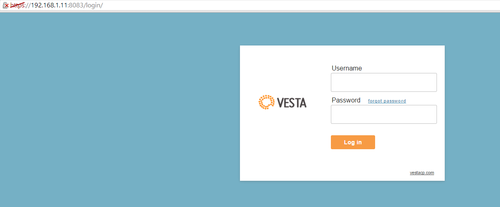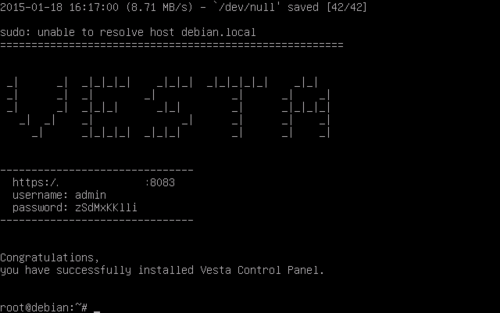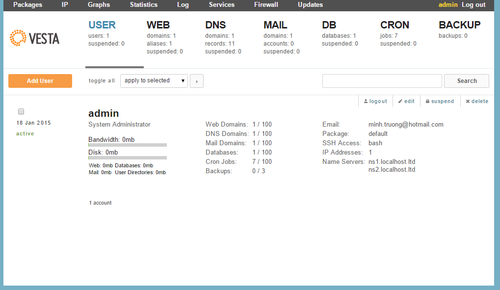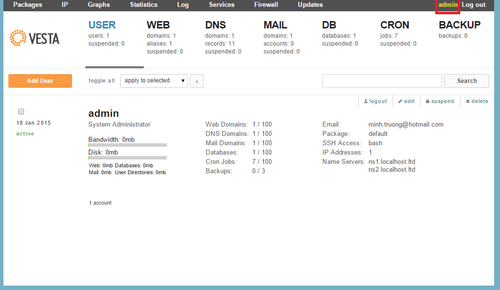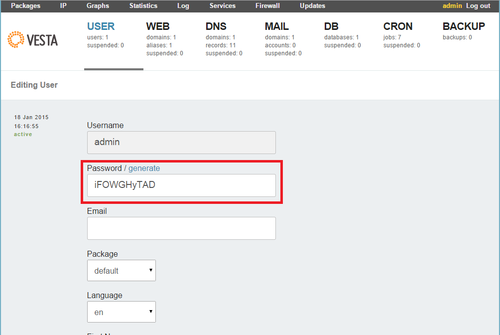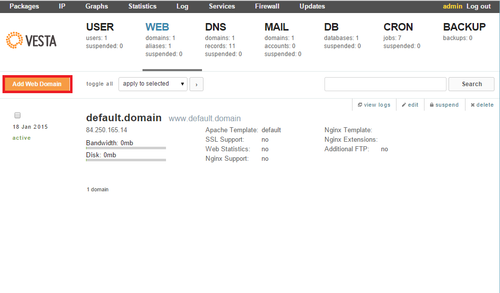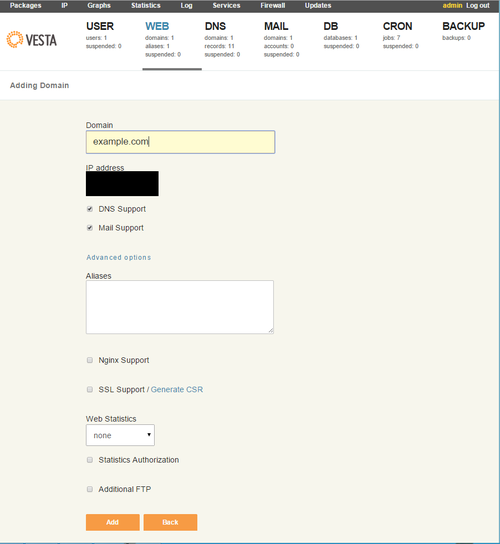Ero sivun ”Vesta/en” versioiden välillä
(Ak: Uusi sivu: Stop service) |
(Ak: Uusi sivu: Remove packages and software yum remove vesta* rm -f /etc/yum.repos.d/vesta.repo) |
||
| Rivi 128: | Rivi 128: | ||
service vesta stop | service vesta stop | ||
| − | + | Remove packages and software | |
yum remove vesta* | yum remove vesta* | ||
rm -f /etc/yum.repos.d/vesta.repo | rm -f /etc/yum.repos.d/vesta.repo | ||
Versio 10. elokuuta 2015 kello 10.03
Vesta is a simple management interface for administering web services. It includes all of the installation packages that you require for administering your web services.
"We would gladly accept feedback about this manual"
- Nginx Proxy and Apache2 Web server
- bind9 - DNS server
- MySQL database server and phpmyadmin
- E-mail server (exim4)
- RoundCube -webmail
- Dovecot
- Fail2ban
- FTP server (vsftpd)
- SSL support and SNI (Server Name Identification)
- DKIM support
- Fast backups
- Monitoring your system using graphs and other information
- Virus protection and filtering spam mail
- EPEL software storage
- Easy to use and streamlined interface
- Automatic updates
- Graphical interface for firewall configuration
Sisällysluettelo
Installation
Make sure that you have APT packet management capability in your network. The installation program downloads packages from online repositories.
System requirements:
CPU: 768Mhz Ram: 512M HDD: 20Gb OS: RHEL/CentOS 5,6
Vesta also works on Debian / Ubuntu.
Debian/Ubuntu
Download installation package
wget http://vestacp.com/pub/vst-install.sh
Install the package
bash vst-install.sh
Wait for the installation to finish. DO NOT close the terminal window!
If you run into an error while beginning to install, you can override it using the --force attribute.
bash vst-install.sh --force
Red Hat / CentOS / Fedora
Download installation package
curl -O http://vestacp.com/pub/vst-install.sh
Install the package
bash vst-install.sh
Wait for the installation to finish. DO NOT close the terminal window!
Configuration
After installing Vesta you can configure it using your web browser in the address
https://[server_ip]:8083
A username and password will automatically be printed once the installation program is finished.
Switching a users' password
We recommend that you change the password for the admin user immediately after logging in for the first time.
Click on "admin" (your username) from the top right corner.
Type in the new password and select Save from the bottom of the page.
New Web page
Navigate to the Web tab and select Add Web Domain
Define the domain name, for instance example.com
The alias will automatically be defined (e.g. www.example.com), you can manually add and change aliases if you wish.
Removing the control panel
This removes the Vesta control panel but not the other packages or applications.
Debian/Ubuntu
Stop service
service vesta stop
Remove packages and software
apt-get remove vesta* rm -f /etc/apt/sources.list.d/vesta.list
Remove user folder and cron
rm -rf /usr/local/vesta
Red Hat / CentOS / Fedora L
Stop service
service vesta stop
Remove packages and software
yum remove vesta* rm -f /etc/yum.repos.d/vesta.repo
Poistetään käyttäjäkansio ja cron
rm -rf /usr/local/vesta
Lähteet
https://www.omaserveri.info/vesta-hallintapaneelin-asennus/
https://www.omaserveri.info/lisaa-domain-vesta-cp-hallintapaneeliin/