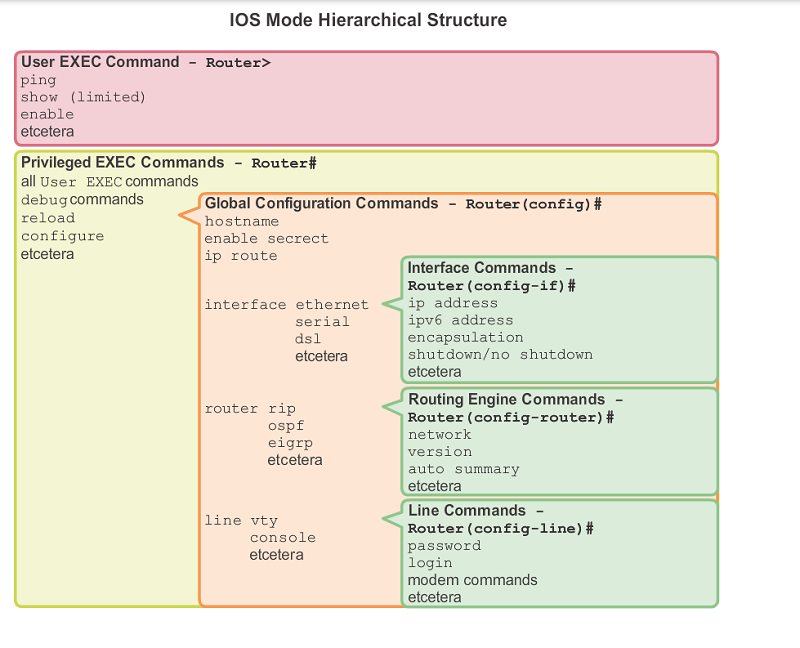Cisco IOS basic usage
Cisco IOS is found on nearly every Cisco router and switch. They both use a hierarchical structure.
Sisällysluettelo
Basic use
In Cisco IOS you can always get more information and help with a command by putting ? after the comand. Think of it as man in Linux, just in the end. For instance, the next command prints all commands that are available in the User mode.
Switch> ?
Using the Tab key you can quicktype commands or get suggestions for commands, just like Linux. In Cisco IOS you can also use shortened words to avoid typing long commands. In order to use shortened commands, you must type the command far enough that there is no other command that starts with the letters you typed than just one. In the next example we run the command copy running-config startup-config
copy start run
The command line is ready when you see this mark below:
<cr>
When your command is missing parameters or information you will be presented with the following error. In this case use ? or tab to find out how to properly run the command.
% Incomplete command
The command is incorrect or has a typo:
% Invalid input detected at '^' marker
Exit / Close
exit
User mode
The switch/router normally boots straight into user mode. In this state you can't really do much anything, so we transition into the Privilege mode.
In this state you can for example ping addresses and show some limited info.
Switch> ping 8.8.8.8
Privilege state
You can get into privilege state using the command
Switch> enable
The switch/router will prompt for a password if one has been set up.
In the privilege state you can browse the current configuration
Switch# show running-config
As well as current VLANs
Switch# show vlan
You can also copy the running configuration to the startup configuration, as if to "save" your configuration. It's recommended to do this quite often as configuring a switch for an hour only to lose power and have your progress wiped is VERY annoying.
Switch# copy running-config startup-config
You can also save the config with the following command (also works in HP network equipment)
Switch# write memory
Remove configurations
Switch# erase startup-config
And restart.
Show network adapters
Switch# show interface
Show IP-addresses
Switch# show ip interface
Show routing (Layer 3 switch and router)
Router# show ip route
Show ARP table
Switch# show arp
Show firmware version
Switch# show version
Backing up and returning the configuration
When backing up configurations you will need a TFP server.
Using TFTP, copy the startup configuration from the network device to your PC. You can also copy the configurations into a .txt file when you print using the show running-config command. Simply copypaste.
copy startup-config tftp
After this you will be asked:
- For a host name or IP address to the TFTP server
- Filename of the to be saved configuration file
- Confirm save
return config from TFTP
copy tftp running-config
- Host name or IP address to TFTP server
- Filename from which the configuration is restored
- Confirm restore
Save running-config to the startup config if you want the returned configuration to be loaded when the device boots.
Configure mode
You can get to the configure mode using the command
Switch# configure terminal
In the configure mode you make the configurations for the switch (No shit sherlock!).
Passwords
Protect the switch by setting passwords.
Console connection
We recommend to set a password for the console port connection
Switch(config)# console 0
password passwordhere
login
Telnet
Using a telnet connection you can configure the switch/router without being connected using a console cable. Telnet connections are disabled by default. Before using telnet you must set an IP address for the switch.
Switch(config)# line vty 0 [1-15]
0-15 defines how many simultaneous connections are allowed. 0 = 1 connection, 1 = 2 connections etc.
It is highly recommended to protect telnet connections with a password, because otherwise anybody can access the switch and it's configurations without even physical access to the device itself.
password passwordhere
And enable logging in
login
Enable password
Switch(config)# enable password passwordhere (this method is not recommended!)
Switch(config)# enable secret [salasana] (suositus)
Nyt sinun täytyy antaa salasana, kun muodostat yhteyden konsoliyhteydellä.
Kryptaa kaikki salasanat
Tämä kryptaa salasanat jotta niitä ei näy selväkielisinä show running-config komennolla
Switch(config)# service password-encryption
Bannerit
Banneri näytetään ennen kirjautumista.
Switch(config)# banner motd #This is secure system! Authorized Access ONLY!!!!#
Interface
Kaikki yhteydet yhdistyvät kytkimissä, joten kaikkia yhteyksiä määritetään interface -komennolla.
Muuta yhden portin asetuksia kytkimessä:
Switch(config)# interface FastEthernet 0/1
Switch(config)# interface GigabitEthernet 1/1
Muuta useamman portin asetuksia:
Switch(config)# interface range FastEthernet 0/1 - 20
Switch(config)# interface GigabitEthernet 1/1 - 2
Kuvaus
Voit antaa verkkoliitännän kuvauksen
Switch(config)# interface FastEthernet 0/1
description connection to Admin LAN
exit
Esimerkiksi kuvauksena yhdistäminen ylläpitäjien verkkoon
IP-osoite
Valitse interface esimerkiksi FastEthernet 0/1 tai interface alue (range)
Switch(config)# interface FastEthernet 0/1
ip address 10.0.0.1 255.255.255.0
exit
VLAN
Määritetään interface / interfacet tietyyn VLANiin, esimerkiksi VLAN2. Oletuksena kaikki interface ovat VLAN1.
Switch(config)# interface FastEthernet 0/1
swicthport mode access
switchport access vlan 2
exit
Nyt interface FastEthernet on Vlan 2 ja muut interfacet ovat VLAN1.
VLAN
Oletuksena kytkimessä on yksi VLAN numerolla 1 (VLAN1)
Määritetään VLAN1 IP-osoite ja aliverkonpeite
Switch(config)# interface vlan 1
ip address 10.10.10.100 255.255.255.0
no shutdown
Nyt on määritetty VLAN 1 IP-osoite 10.10.10.100 ja 255.255.255.0. Oletuksena kaikki portit kuuluvat VLAN 1.
Lisätään uusi VLAN
Switch(config)# interface vlan 2
ip address 192.168.1.200 255.255.255.0
no shutdown
Määritetään tietyt portit VLAN 1 ja osa VLAN 2. Esimerkiksi FastEthernet 1 - 12 VLAN 1 ja FastEthernet 13 - 24 VLAN 2
Switch(config)# interface range fastethernet 0/1 - 2
switchport mode access
switchport access vlan 1
interface range fastethernet 0/13 - 24
switchport mode access
switchport access vlan 2
Port Security
Portti suojaus voidaan toteuttaa komella eri tavalla: Static, Dynamic ja Sticky.
Staattiseen määritetään yksi MAC osoite liitännälle. Vain tällä MAC-osoitteella pystyy käyttämään kyseistä liitäntää.
Dynaaminen toimii MAC taulun mukaisesti.
Sticky muistaa määritetyn määrän MAC-osoitteita jotka sallitaan käyttää liitäntää.
Static Port Security
Valitaan ensin portti / porttialue
Switch(config)# interface fastEthernet 0/11
Muutetaan sovittimen tilaa access. Oletustilassa ei pysty määrittämään portti suojauksia.
Switch(config)# switchport mode access
Otetaan portti suojaus käyttöön
Switch(config)# switchport port-security mac-address mac-address [vlan {vlan-id | {access | voice}]
Dynamic Port Security
Valitaan ensin portti / porttialue
Switch(config)# interface fastEthernet 0/11
Muutetaan sovittimen tilaa access. Oletustilassa ei pysty määrittämään portti suojauksia.
Switch(config)# switchport mode access
Otetaan portti suojaus käyttöön
Switch(config)# switchport port-security
Sticky Port Security
Valitaan ensin portti / porttialue
Switch(config)# interface fastEthernet 0/11
Muutetaan sovittimen tilaa access. Oletustilassa ei pysty määrittämään portti suojauksia.
Switch(config)# switchport mode access
Otetaan portti suojaus käyttöön
Switch(config)# switchport port-security
Määritetään enimmäismäärä turvallisia osoitteita
Switch(config)# switchport port-security maxium 50
Otetaan Sticky oppiminen
Switch(config)# switchport port-security mac-address sticky