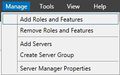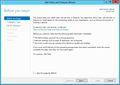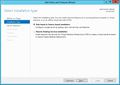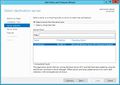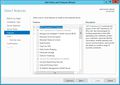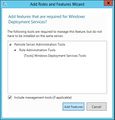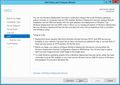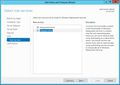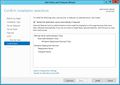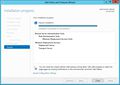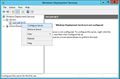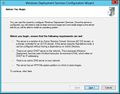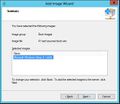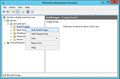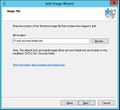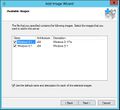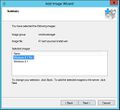Windows Deployment Services
Windows Deployment Services (WDS) enables installing operating systems from your local network. WDS requires you to have Active Directory Domain Service, DHCP Server and DNS Server. The BIOS of the client machine the operating system is going to be installed on must support and have enabled network (PxE) booting.
Sisällysluettelo
Installation
Install the WDS role from Server Manager.
- Begin installation Manage -> Add Roles and Features
- Read Before you begin and select NEXT
- We select Role-based or Feature-based installation and install the WDS role on one server.
- We select the server the role is to be installed on.
- We select the WDS role.
- Select Add Feature, the role's control panel is now enabled.
- We skip the Feature tab, NEXT
- Read the description of the WDS role.
- We select all the features of the WDS role.
- Confirm installation INSTALL
- The role is now installed.
Configuration
- Open Windows Deployment Services from the Server Manager. Using the right mouse button, select Configure Server from the list.
- Read before continuing.
- Select how to install WDS: * Integrated in Active Directory Domain Service * Standalone Server
- Select where the WDS server is to be installed. It must be an NTFS partition and can not be a system partition.
- For instance on the root of the R drive.
- Define Proxy DHCP server
- Define who is allowed to use the WDS service
- Installing service
- If you encountered an error, start the service manually.
Add boot image
- Select Boot Image with the right mouse button and press Add Boot Image
- Select the location of the boot image. For this you can extract a Windows ISO file and get the boot.win file.
- Define a name for the image.
- Before continuing, make sure you defined everything right.
- Boot Image has been successfully created.
Add installation image
- With the right mouse button select Add Install Image
- Select image location. In an extracted Windows iso file this is called install.wim.
- Select the images to be added to the WDS server.
- Confirm changes.
We change the WDS boot menu into a third party boot menu. We use Syslinux.
WDS palvelu on asennettu D:\RemoteInstall hakemiston alle.
1. Lataa ja pura syslinux asennustiedosto.
2. Kopioi com\vesamenu32.c32 ja com32\modules\chain.c32 tiedostot D:\RemoteInstall\Boot\x64 ja D:\RemoteInstall\Boot\x86 hakemistojen alle.
3. Kopioi core\pxelinux.0 tiedosto WDS palvelimen, D:\RemoteInstall\Boot\x64 ja D:\RemoteInstall\Boot\x64 hakemistojeen ja muuta molemmissa hakemistoissa pxelinux0 nimeksi pxelinux.com. Kannattaa varmuuskopioida vanha tiedosto.
4. D:\RemoteInstall\Boot\x64 ja D:\RemoteInstall\Boot\x86 hakemistossa kopioi pxeboot.n12 ja uudelleennimeä se pxeboot.0:ksi.
5. D:\RemoteInstall\Boot\x64 ja D:\RemoteInstall\Boot\x86 hakemistossa kopioi abortpxe.com ja uudelleennimeä se abortpxe.0:ksi.
6. Konfiguroi WDS:n käyttämään pxelinux.com bootti tiedostoa, tämä tehdään komentorivillä:
WDSUTIL /Set-Server /BootProgram:boot\x86\pxelinux.com /Architecture:x86 WDSUTIL /Set-Server /N12BootProgram:boot\x86\pxelinux.com /Architecture:x86 WDSUTIL /Set-Server /BootProgram:boot\x64\pxelinux.com /Architecture:x64 WDSUTIL /Set-Server /N12BootProgram:boot\x64\pxelinux.com /Architecture:x64
7. Luo D:\RemoteInstall\Boot\x64 ja D:\RemoteInstall\Boot\x86 hakemistoihin kansio nimeltään pxelinux.cfg.
8. Luo pxelinux.cfg kansion alle tiedosto nimetään default (ei tiedostopäätettä).
9. Avaa tiedosto default ja kirjoita tiedostoon:
DEFAULT vesamenu.c32 PROMPT 0 NOESCAPE 0 ALLOWOPTIONS 0 # Timeout in units of 1/10 s TIMEOUT 300 MENU WIDTH 40 MENU MARGIN 0 MENU ROWS 12 MENU TIMEOUTROW 14 MENU HSHIFT 5 MENU VSHIFT 2 MENU COLOR BORDER 30;44 #00000000 #00000000 none MENU COLOR TABMSG 1;36;44 #00000000 #00000000 none MENU COLOR TITLE 1;36;44 #00000000 #00000000 none MENU COLOR SEL 30;47 #40000000 #20ffffff MENU TITLE PXE Boot menu MENU WIDTH 80 MENU MARGIN 18 MENU ROWS 4 LABEL wds MENU DEFAULT # MENU PASSWD P@ssw0rd MENU LABEL Windows Deployment Services KERNEL pxeboot.0 LABEL local MENU LABEL Boot from Harddisk LOCALBOOT 0 LABEL Abort MENU LABEL AbortPXE KERNEL abortpxe.0
Lähteet
http://www.deployvista.com/Home/tabid/36/EntryID/126/language/en-US/Default.aspx