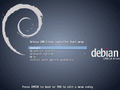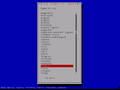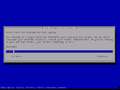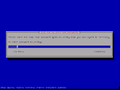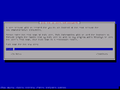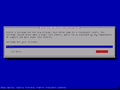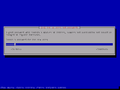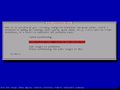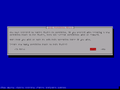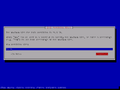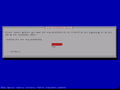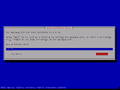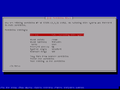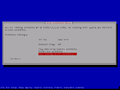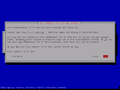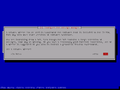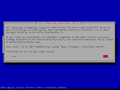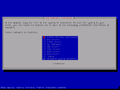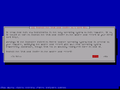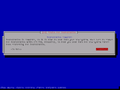Mainos / Advertisement:
Ero sivun ”Debian/en” versioiden välillä
Siirry navigaatioon
Siirry hakuun
(Ak: Uusi sivu: Boot Debian from bootable storage media. You can download Debian images for free online at http://www.debian.org/ . This installation guide is also applicable for the Ubuntu Server...) |
(Ak: Uusi sivu: <gallery> File:debian_installer1.png | 1. Select '''Install'''. File:debian_installer2.png | 2. Select installation language. File:debian_installer3.png | 3. Select your location....) |
||
| Rivi 7: | Rivi 7: | ||
<gallery> | <gallery> | ||
| − | File:debian_installer1.png | 1. | + | File:debian_installer1.png | 1. Select '''Install'''. |
| − | File:debian_installer2.png | 2. | + | File:debian_installer2.png | 2. Select installation language. |
| − | File:debian_installer3.png | 3. | + | File:debian_installer3.png | 3. Select your location. |
| − | File:debian_installer4.png | 4. | + | File:debian_installer4.png | 4. Select locale. |
| − | File:debian_installer5.png | 5. | + | File:debian_installer5.png | 5. Choose your keyboard layout. |
| − | File:debian_installer6.png | 6. | + | File:debian_installer6.png | 6. Define host name for Debian. |
| − | File:debian_installer7.png | 7. | + | File:debian_installer7.png | 7. Give the domain name, if one exists. You can leave this blank if you don't have a domain set up. |
| − | File:debian_installer8.png | 8. | + | File:debian_installer8.png | 8. Give password for ROOT user. Do NOT lose this. |
| − | File:debian_installer9.png | 9. | + | File:debian_installer9.png | 9. Repeat the password you just set. |
| − | File:debian_installer10.png | 10. | + | File:debian_installer10.png | 10. Give the full name of the user account. |
| − | File:debian_installer11.png | 11. | + | File:debian_installer11.png | 11. Give a username. |
| − | File:debian_installer12.png | 12. | + | File:debian_installer12.png | 12. Type a password for the user and repeat it. |
| − | File:debian_installer13.png | 13. | + | File:debian_installer13.png | 13. We decide to manually partition the storage device. |
| − | File:debian_installer14.png | 14. | + | File:debian_installer14.png | 14. We select the storage device. |
| − | File:debian_installer15.png | 15. | + | File:debian_installer15.png | 15. We create a new partition scheme. |
| − | File:debian_installer16.png | 16. | + | File:debian_installer16.png | 16. We select the empty space the storage media has. |
| − | File:debian_installer17.png | 17. | + | File:debian_installer17.png | 17. We create a new partition. |
| − | File:debian_installer18.png | 18. | + | File:debian_installer18.png | 18. Define a size for the partition. |
| − | File:debian_installer19.png | 19. | + | File:debian_installer19.png | 19. We make it the primary partition. |
| − | File:debian_installer20.png | 20. | + | File:debian_installer20.png | 20. We locate the partition at the beginning of the disk. |
| − | File:debian_installer21.png | 21. | + | File:debian_installer21.png | 21. Now we have created the first partition of the disk. |
| − | File:debian_installer22.png | 22. | + | File:debian_installer22.png | 22. Since we didn't use the entire disk on the last partition, we select the blank space left over and create a new partition. |
| − | File:debian_installer23.png | 23. | + | File:debian_installer23.png | 23. We define the size of this partition to be two times the amount of RAM there is in your machine, because we are making this the SWAP partition. We had 512megabytes, so we made it 1024megabytes big. |
| − | File:debian_installer24.png | 24. | + | File:debian_installer24.png | 24. We change the file system. |
| − | File:debian_installer25.png | 25. | + | File:debian_installer25.png | 25. We make it the SWAP partition. |
| − | File:debian_installer26.png | 26. | + | File:debian_installer26.png | 26. Now the SWAP partition is finished. |
| − | File:debian_installer27.png | 27. | + | File:debian_installer27.png | 27. The partition of the hard drive is finished. |
| − | File:debian_installer28.png | 28. | + | File:debian_installer28.png | 28. Double check and accept the partition scheme. Debian will continue the installation when you continue. |
| − | File:debian_installer29.png | 29. | + | File:debian_installer29.png | 29. If you want to, you can put in additional Debian DVDs to install additional software at this point. You can still download them all later though. |
| − | File:debian_installer30.png | 30. | + | File:debian_installer30.png | 30. If you want to download packages from the internet, you don't need the extra Debian installation DVDs. |
| − | File:debian_installer31.png | 31. | + | File:debian_installer31.png | 31. Do you want to send analytics to the developers? |
| − | File:debian_installer32.png | 32. | + | File:debian_installer32.png | 32. Use '''SPACE''' to select which packages you wish to install and confirm (move on) using '''ENTER'''. |
| − | File:debian_installer33.png | 33. GRUB | + | File:debian_installer33.png | 33. GRUB boot loader. Installation recommended. |
| − | File:debian_installer34.png | 34. | + | File:debian_installer34.png | 34. The installation is now finished. |
</gallery> | </gallery> | ||
Versio 22. tammikuuta 2015 kello 09.48
You can find a tonne of information on Debian from their own wiki https://wiki.debian.org/
Sisällysluettelo
Installation
Boot Debian from bootable storage media. You can download Debian images for free online at http://www.debian.org/ . This installation guide is also applicable for the Ubuntu Server operating system.
Komennot
Kaikki Debianin komennot löydät Debian -wikistä https://wiki.debian.org/ShellCommands
Käytetyimpiä
nano Tekstieditori cd (Change Directory) Vaihda hakemistoa mv (Move) Siirry cp (Copy) kopioi su (Super User) Vaihda root -käyttäjäksi service Palvelu, käynnistä, pysäytä, lataa- ja käynnistä uudelleen palveluita aptitude Asentaa ja poistaa paketteja man (Manual) Selaa komentojen yms. ohjeita history Näyttää komentohistorian, jopa menneiltä sessioilta.
Esimerkkejä:
nano /etc/network/interfaces -> Avaa tekstieditorille verkkokonfiguraatiot
cd /etc/network/ -> Siirrytään hakemistoon /etc/network/
Takaisin pääsee cd .. ja root hakemistoon cd /
service networking restart -> Käynnistä verkkopalvelu uudelleen
Kun teet muokkaukset konfigurointiin, useammat palvelut täytyy laittaa lukemaan konfigurointitiedostot uudelleen, jotta muutokset tulisivat käyttöön
aptitude install ssh -> Asentaa SSH paketti
Paketit
Paketit asennetaan APT:lla.
Käytetyimpiä paketteja:
- apache2 - HTTP/HTTPS palvelin
- aptitude - Paketinhallinta
- bind9 - DNS palvelin
- cups - Tulostinpalvelin
- dovecot - IMAP / POP3
- fail2ban
- isc-dhcp-server - DHCP - palvelin
- lm-sensors - Lämpötilan tarkkailu
- mysql - MYSQL Tietokanta
- ntp - Network Time Protocol
- Nginx - HTTP, Sähköposti ja Proxy palvelinohjelmisto
- openssl
- php5
- phpmyadmin - Tietokantapalvelimen hallintatyökalu
- postfix - Sähköpostipalvelu
- proftpd - FTP palvelin
- roundcube - Webmail
- samba - Tiedostopalvelin ja Domain
- ssh - Komentorivipalvelu
- squid - Välityspalvelin
- Tshark
- vnstat - Kaistanleveyden seuranta
- Wds&dhcpd
- wordpress
- Vesta
Muita manuaaleja
- Dynaaminen DNS päivitys dy.fi - Dy.fi Dynaamisen IP-osoitteiden päivittäjä
- Välimuistin tyhjennys
- /etc/network/interfaces
Mainos / Advertisement: