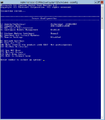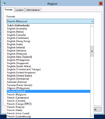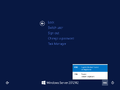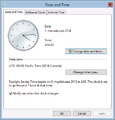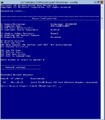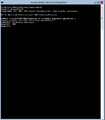Ero sivun ”Server Core/en” versioiden välillä
(Ak: Uusi sivu: Powershell is started with the command:) |
(Ak: Uusi sivu: === List of roles ===) |
||
| (33 välissä olevaa versiota samalta käyttäjältä ei näytetä) | |||
| Rivi 2: | Rivi 2: | ||
Windows Server 2012 R2 Server Core is the command line version of Windows Server. It is not recommended to use this is you are a beginner. | Windows Server 2012 R2 Server Core is the command line version of Windows Server. It is not recommended to use this is you are a beginner. | ||
| − | In our | + | In our instructions we mostly use Powershell commands. |
Powershell is started with the command: | Powershell is started with the command: | ||
| Rivi 8: | Rivi 8: | ||
powershell | powershell | ||
| − | == | + | == Basic settings == |
| − | Server | + | Server Core has a simple command by the name: |
sconfig | sconfig | ||
| − | + | In sconfig you can define the following settings by giving a number in the menu and pressing ENTER: | |
| − | # | + | #Domain or workgroup |
| − | # | + | #Changing the computer name |
| − | # | + | #Making users Administrators |
| − | # | + | #Configuring remote access |
| − | #Windows Update | + | #Windows Update settings |
| − | # | + | #Download and install updates |
| − | # | + | #Enable remote desktop |
| − | #[[Server_Core#Verkkoasetukset| | + | #[[Server_Core#Verkkoasetukset|Network configuration]] |
| − | #[[Server_Core#Aika_ja_p.C3.A4iv.C3.A4m.C3.A4.C3.A4r.C3.A4_asetukset| | + | #[[Server_Core#Aika_ja_p.C3.A4iv.C3.A4m.C3.A4.C3.A4r.C3.A4_asetukset|Date and time settings]] |
#GEIP | #GEIP | ||
| − | #Windows | + | #Windows activation |
| − | # | + | #Log out |
| − | # | + | #Restart |
| − | # | + | #Turn off |
| − | # | + | #Leave sconfig |
<gallery> | <gallery> | ||
| Rivi 37: | Rivi 37: | ||
</gallery> | </gallery> | ||
| − | + | You can always get back to the command line window using CTRL + ALT + DEL and executing (File -> Run) cmd and into powershell by executing powershell. | |
| − | === | + | === Keyboard settings === |
| − | + | Open location settings and define them all. | |
intl.cpl | intl.cpl | ||
| − | + | Restart | |
| − | + | Open CTRL + ALT + DEL after login and change the keyboard settings in the bottom right corner. | |
<gallery> | <gallery> | ||
| Rivi 54: | Rivi 54: | ||
</gallery> | </gallery> | ||
| − | === | + | === Date and Time settings === |
| − | + | Open | |
timedate.cpl | timedate.cpl | ||
| Rivi 64: | Rivi 64: | ||
</gallery> | </gallery> | ||
| − | === | + | === Network settings === |
| − | + | You can see your computer's IP configuration in the command prompt using: | |
ipconfig /all | ipconfig /all | ||
| − | + | Powershell with the command: | |
Get-NetIPAddress | Get-NetIPAddress | ||
| − | === | + | === Changing IP-address === |
| − | + | IP-addresses are simple to change from sconfig. | |
<gallery> | <gallery> | ||
| − | Tiedosto:Sconfig_network_settings_1.png| | + | Tiedosto:Sconfig_network_settings_1.png|Select NIC |
| − | Tiedosto:Sconfig_network_settings_2.png| | + | Tiedosto:Sconfig_network_settings_2.png|Select which network settings you wish to change |
</gallery> | </gallery> | ||
| − | #IP- | + | #IP-address, subnet mask and default gateway settings. |
| − | #DNS | + | #DNS server settings. |
| − | # | + | #Clear DNS server settings. |
| − | # | + | #Return to menu. |
== Help == | == Help == | ||
| − | Get-Help | + | With the Get-Help command you can get help for features, roles and commands. |
Get-Help XXX | Get-Help XXX | ||
| Rivi 96: | Rivi 96: | ||
Get-Help sconfig | Get-Help sconfig | ||
| − | Get-Command | + | With the Get-Command command you can get command listings |
Get-Command *XXX* | Get-Command *XXX* | ||
| − | Get-Command *-ad* - Active Directory | + | Get-Command *-ad* - Active Directory commands in a list |
| − | == | + | == Roles and features == |
| − | === | + | === Installing roles and features === |
| − | + | List roles and features: | |
Get-WindowsFeature | Get-WindowsFeature | ||
| − | + | Install a role or feature: | |
| − | Install-WindowsFeature '' | + | Install-WindowsFeature ''role/feature'' |
| − | + | Install multiple roles and features simultaneously: | |
Install-WindowsFeature | Install-WindowsFeature | ||
| − | + | role/installation1 | |
| − | + | role/installation2 | |
| − | + | After an empty line press ENTER and the machine will start to install roles and/or features. | |
<gallery> | <gallery> | ||
| − | File:Active directory installation server core 1.png| | + | File:Active directory installation server core 1.png|Example picture of installing AD DS and DNS roles. |
</gallery> | </gallery> | ||
| − | === | + | === List of roles === |
[[Active_Directory_Domain_Services#Powershell|Active Directory Domain Services]] | [[Active_Directory_Domain_Services#Powershell|Active Directory Domain Services]] | ||
[[DNS_Server#PowerShell|DNS Server]] | [[DNS_Server#PowerShell|DNS Server]] | ||
Nykyinen versio 12. helmikuuta 2015 kello 08.16
Windows Server 2012 R2 Server Core is the command line version of Windows Server. It is not recommended to use this is you are a beginner.
In our instructions we mostly use Powershell commands.
Powershell is started with the command:
powershell
Sisällysluettelo
Basic settings
Server Core has a simple command by the name:
sconfig
In sconfig you can define the following settings by giving a number in the menu and pressing ENTER:
- Domain or workgroup
- Changing the computer name
- Making users Administrators
- Configuring remote access
- Windows Update settings
- Download and install updates
- Enable remote desktop
- Network configuration
- Date and time settings
- GEIP
- Windows activation
- Log out
- Restart
- Turn off
- Leave sconfig
You can always get back to the command line window using CTRL + ALT + DEL and executing (File -> Run) cmd and into powershell by executing powershell.
Keyboard settings
Open location settings and define them all.
intl.cpl
Restart
Open CTRL + ALT + DEL after login and change the keyboard settings in the bottom right corner.
Date and Time settings
Open
timedate.cpl
Network settings
You can see your computer's IP configuration in the command prompt using:
ipconfig /all
Powershell with the command:
Get-NetIPAddress
Changing IP-address
IP-addresses are simple to change from sconfig.
- IP-address, subnet mask and default gateway settings.
- DNS server settings.
- Clear DNS server settings.
- Return to menu.
Help
With the Get-Help command you can get help for features, roles and commands.
Get-Help XXX
Get-Help sconfig
With the Get-Command command you can get command listings
Get-Command *XXX*
Get-Command *-ad* - Active Directory commands in a list
Roles and features
Installing roles and features
List roles and features:
Get-WindowsFeature
Install a role or feature:
Install-WindowsFeature role/feature
Install multiple roles and features simultaneously:
Install-WindowsFeature
role/installation1
role/installation2
After an empty line press ENTER and the machine will start to install roles and/or features.