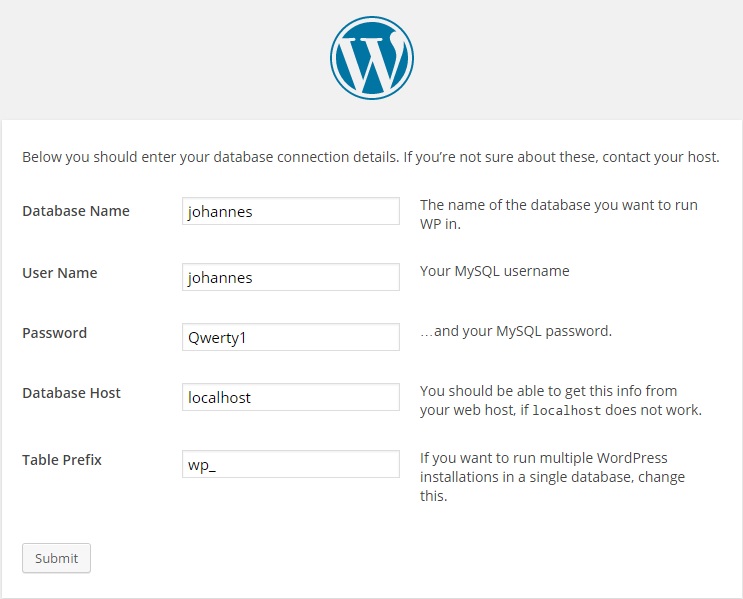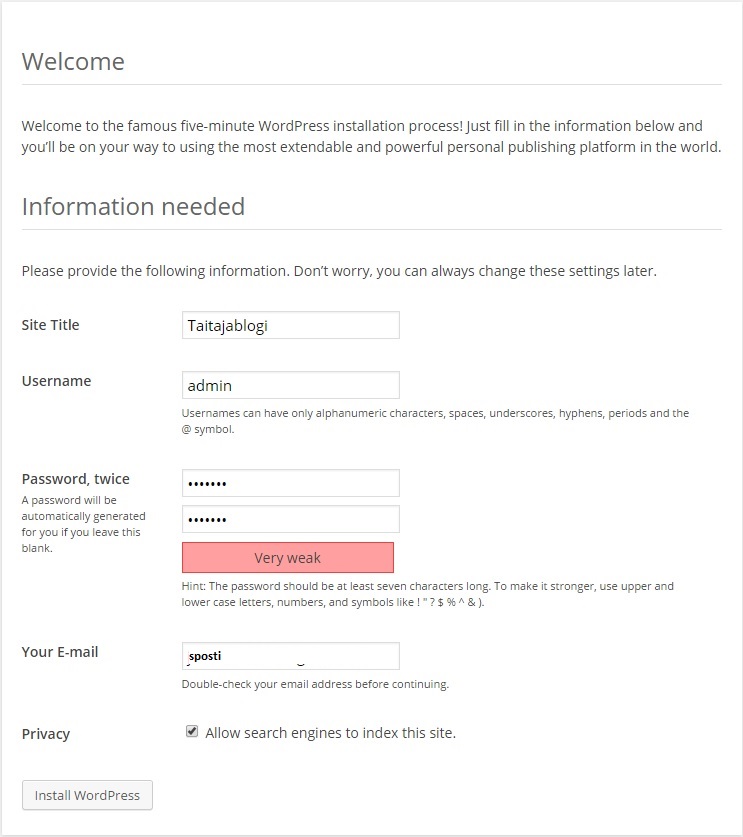Ero sivun ”Wordpress/en” versioiden välillä
(Ak: Uusi sivu: https://www.omaserveri.info/wordpressin-php-muistirajan-nostaminen/ (finnish)) |
|||
| (Yhtä välissä olevaa versiota samalta käyttäjältä ei näytetä) | |||
| Rivi 81: | Rivi 81: | ||
https://www.omaserveri.info/wordpressin-php-muistirajan-nostaminen/ (finnish) | https://www.omaserveri.info/wordpressin-php-muistirajan-nostaminen/ (finnish) | ||
| − | == | + | == Sources == |
| − | http://tuukkamerilainen.com/?p=267 | + | http://tuukkamerilainen.com/?p=267 (finnish) |
Nykyinen versio 10. helmikuuta 2015 kello 13.38
WordPress is a free and open source software blogging and content management tool which requires Apache2, php5 ja mysql.
Sisällysluettelo
Installation
First we install a LAMP server (Linux, apache2, php5, mysql). We also install the phpmyadmin tool which simplifies MySQL management.
aptitude install apache2 php5 mysql-server phpmyadmin
Create passwords if so prompted.
Phpmyadmin configuration
We go to the address "serveripaddress/phpmyadmin" and from there to privileges -> add a new user and select a correct username, host (local) and password. I also chose "Create database with same name and grant all privileges", then create a user.
Apache2 configuration
I want to create wordpress for a user called johannes. Thus I make johannes his own webpages into his own /home directory using userdir.
a2enmod userdir
service apache2 reload
mkdir /home/johannes/public_html
Installation and configuration of wordpress
Fetch the wordpress package:
cd /home/johannes/public_html/ wget https://wordpress.org/latest.tar.gz tar -zxvf latest.tar.gz ls
Using the Ls command the wordpress directory should now be visible.
In this phase as you try to go to http://ownaddress/~johannes/wordpress/ you will most likely be met with an error: php is not visible. It is caused by blocks defined in the php5 userdir directories. To fix it: nano /etc/apache2/mods-enabled/php5.conf
Comment the line below
# php_admin_value engine Off
service apache2 reload
Now it should look better. Correct information: (the user and database which we created with phpmyadmin).
You will now get an error message. Create a configuration file and copy the following there:
nano /home/johannes/public_html/wordpress/wp-config.php
Copy the text visible in your browser into that file, save it and then select "Run the Install".
You can also give the www-data user to write in the wordpress directory, which eases the installation a bunch:
chown www-data %wordpressdir%/config
Then just "install WordPress"
Now the blog is done. From the address http://serveripaddress/~johannes/wordpress/wp-admin/ you can find the control panel and from http://serveripaddress/~johannes/wordpress/ the site itself.
Adding pictures
We go to the control panel and select Media and then Add New. For me the site gives an error, "Unable to create directory wp-content/uploads/2014/09. Is it's parent directory writable by the server?"
We could of course put chmod 777 for the location in question, but that might not be very smart. Thus we do this ->
cd /home/johannes/public_html/wordpress/ sudo chown -R www-data wp-content sudo chmod -R 755 wp-content
Now it should work.
Additional information
https://www.omaserveri.info/wordpressin-php-muistirajan-nostaminen/ (finnish)
Sources
http://tuukkamerilainen.com/?p=267 (finnish)