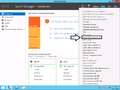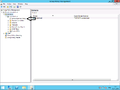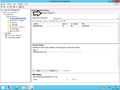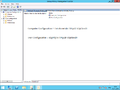Ero sivun ”Group Policy Management/en” versioiden välillä
(Ak: Uusi sivu: Group Policy Management) |
(Ak: Uusi sivu: Path: Computer Configuration -> Policies -> Windows Settings -> Security Settings -> Password Policy) |
||
| (24 välissä olevaa versiota samalta käyttäjältä ei näytetä) | |||
| Rivi 1: | Rivi 1: | ||
<languages/> | <languages/> | ||
| − | Group Policy Management (GPO) | + | Group Policy Management (GPO) is automatically installed when you install [[Active Directory Domain Services]] on the server. GPO can not be installed without AD DS. |
| − | GPO | + | GPO is used to manage workstations and servers connected to a domain. Using a simple and easy interface you can define each computer- or user groups specific settings. |
| − | + | GPO is used in nearly any organization or business. | |
| − | GPO | + | GPO comes defined out of the box with '''Default Domain Policy''' and '''Default Domain Controller Policy'''. |
| − | GPO | + | Updating GPO in a workstation or server using the command line: |
gpupdate | gpupdate | ||
| − | + | Part of the policies are updated immediately when this is run, but some of them require you to log in again and some even require you to reboot the PC to update. | |
| − | == | + | == Basic functions == |
| − | # | + | #Open Group Policy Management |
| − | # | + | #Select '''Default Domain Policy''', this policy is applied to the entire domain |
| − | # | + | #Select the Settings tab |
| − | # | + | #Here is a list of the default policies enabled in the domain |
| − | # | + | #You can edit policies by selecting them with the right mouse button and pressing EDIT |
| − | # | + | #You can now look for the policy you wish to edit |
<gallery> | <gallery> | ||
| Rivi 34: | Rivi 34: | ||
</gallery> | </gallery> | ||
| − | === | + | === Domain Controllers === |
| − | + | Domain Controllers have some default policies defined for them too. | |
<gallery> | <gallery> | ||
| Rivi 42: | Rivi 42: | ||
</gallery> | </gallery> | ||
| − | == | + | == List of default policies == |
| − | GPO | + | In GPO policies are split to two groups, Computer and User policies. Part of the policies are available to both groups and part are available only to one group. |
| − | === | + | === Password policies === |
| − | + | These settings are defined by default in Default Domain Policy. | |
| − | + | Path: | |
| − | + | Computer Configuration -> Policies -> Windows Settings -> Security Settings -> Account Policy -> Password Policy | |
| − | + | From Password Policies you can also define password restrictions/definitions for the domain. | |
| − | * Enforce password history | + | * Enforce password history |
| − | * Maximum password age | + | * Maximum password age |
| − | * Minimum password age | + | * Minimum password age |
| − | * Password must meet complexity requirements | + | * Password must meet complexity requirements |
| − | * Store password using reversible encryption | + | * Store password using reversible encryption |
<gallery> | <gallery> | ||
| − | Tiedosto:Group policy management password policy 1.png| | + | Tiedosto:Group policy management password policy 1.png|Overview of password policies. |
</gallery> | </gallery> | ||
| − | === | + | === User logout policies === |
| − | + | Path: | |
| − | + | Computer Configuration -> Policies -> Windows Settings -> Security Settings -> Account Policy -> Account Lockout Policy | |
| − | * Account lockout duration | + | * Account lockout duration |
| − | * Account lockout threshold | + | * Account lockout threshold |
| − | * Reset account lockout counter after | + | * Reset account lockout counter after |
<gallery> | <gallery> | ||
| Rivi 78: | Rivi 78: | ||
</gallery> | </gallery> | ||
| − | === | + | === User policies === |
| − | + | Path: | |
| − | + | Computer Configuration -> Policies -> Windows Settings -> Security Settings -> Account Policy | |
| − | === | + | === Supervisory policies === |
| − | + | Path: | |
| − | + | Computer Configuration -> Policies -> Windows Settings -> Security Settings -> Password Policy | |
Nykyinen versio 26. elokuuta 2015 kello 12.07
Group Policy Management (GPO) is automatically installed when you install Active Directory Domain Services on the server. GPO can not be installed without AD DS.
GPO is used to manage workstations and servers connected to a domain. Using a simple and easy interface you can define each computer- or user groups specific settings.
GPO is used in nearly any organization or business.
GPO comes defined out of the box with Default Domain Policy and Default Domain Controller Policy.
Updating GPO in a workstation or server using the command line:
gpupdate
Part of the policies are updated immediately when this is run, but some of them require you to log in again and some even require you to reboot the PC to update.
Sisällysluettelo
Basic functions
- Open Group Policy Management
- Select Default Domain Policy, this policy is applied to the entire domain
- Select the Settings tab
- Here is a list of the default policies enabled in the domain
- You can edit policies by selecting them with the right mouse button and pressing EDIT
- You can now look for the policy you wish to edit
Domain Controllers
Domain Controllers have some default policies defined for them too.
List of default policies
In GPO policies are split to two groups, Computer and User policies. Part of the policies are available to both groups and part are available only to one group.
Password policies
These settings are defined by default in Default Domain Policy.
Path:
Computer Configuration -> Policies -> Windows Settings -> Security Settings -> Account Policy -> Password Policy
From Password Policies you can also define password restrictions/definitions for the domain.
- Enforce password history
- Maximum password age
- Minimum password age
- Password must meet complexity requirements
- Store password using reversible encryption
User logout policies
Path:
Computer Configuration -> Policies -> Windows Settings -> Security Settings -> Account Policy -> Account Lockout Policy
- Account lockout duration
- Account lockout threshold
- Reset account lockout counter after
User policies
Path:
Computer Configuration -> Policies -> Windows Settings -> Security Settings -> Account Policy
Supervisory policies
Path:
Computer Configuration -> Policies -> Windows Settings -> Security Settings -> Password Policy